Orders
Over the scrip on the watchlist to initiate a Buy / Sell order window using (+) and (-) button
Order window
Buy Order
Sell Order
Modify Order
Cancel Order
Product types
CNC
Cash orders are placed for delivery based equity trades. It attracts 100% margin when user places trade using this product.
NRML (Normal F&O trades)
For intraday/overnight F&O trades without additional leverage
Exchange stipulated margins, positions taken as NRML can be held until expiry, provided required margins maintained.
Intraday
Intraday orders are refers to buying and selling stocks on the same day before the market closes. If you fail to do so, your broker may square off your position.
E-Margin (T+5)
E-margin orders are placed to carry position up to T+5 days. Client must pay required applicable margin buy the stock and same can be carry forward till T+5 Days.
Order types
Limit (LMT) order
Place buy or sell order at a predetermined price
Market (MKT) order
Place an order to be bought or sold at the best available price.
Note
Because of illiquidity of stock option contracts, market orders have been disabled on stock options. Only limit orders are allowed. Place a limit buying order higher than the current price or selling order below the current price, this will act as good as market order but will also protect from any impact cost due to illiquidity.
Stoploss or trigger orders (SL and SL-M)
Stoploss if placing a predetermined loss booking order at a trigger price.
Trigger if using this type of order to enter a fresh buy above the current market price or sell below the current market price when the trigger price is hit.
SL if limit order to be sent when trigger is hit. SL-M if a market order to be sent when trigger is hit.
For guaranteed execution, always use SL-M.
Good till triggered (GTT)
The Good till triggered (GTT) feature works like an order that is active until the trigger condition is met. This trigger will be valid for 1 year, so anytime the price condition within this period is met, your order will be placed and executed, provided there are enough funds in the trading account, and your limit price order is filled on the exchange. This trigger set is valid only once, so if the order is placed and not executed for any reason, the GTT has to be placed again.
Single trigger - You can place a single trigger where the order is placed at the exchange when the trigger price matches or breaches the LTP. The single trigger can be used to enter into new positions or exit existing positions.
OCO (One Cancels the Other) trigger - You can place an OCO trigger where you can set a stop-loss and target trigger. When either of the triggers is hit, the order is placed at the exchange and the other trigger is canceled. This can be used to set targets and stop-losses for your holdings.
Here are a few Illustrations on how the GTT feature can be used:
Buy GTT: Buy GTT is used for creating triggers to buy stocks for delivery. With a GTT buy order, when the trigger price is hit, a buy order with limit price mentioned is placed on the exchange. In the below example, the current price of Infy is 785.75; we are placing a trigger of 701 which if it is met on the exchange, a CNC order to buy Infy at 700 will be placed on the exchange.
Sell GTT - Single: In the example below, the current price of Infy is 785.70, when the trigger of 799 is met, a selling CNC order with a price of 799 gets placed on the exchange. This sell order will get executed if you have the stock in your demat and if your limit sell order is filled on the exchange.
Sell GTT - OCO (One Cancels Other): In the example below, the current price of Infy is at 785. We are placing a target to sell Infy from the holdings at 800 with a trigger price of 800. We are also placing a stoploss order to sell at 700 with a trigger price of 700. If either of the target or stoploss price conditions are met, a selling CNC order is placed while cancelling the other condition. This sell order will get executed if you have the stock in your demat and if your limit sell order is filled on the exchange.
You can find all your Active and Triggered GTT orders under the GTT tab.
Basket orders
A basket order allows you to place multiple orders at the same time. You can save the baskets on StockNidhi Trading Platform and use them anytime in the future.
Click on the Basket orders window under Equity/ Demat Balance.
Search and add the scrips to the basket, 5 baskets can be created with 10 scrips each basket
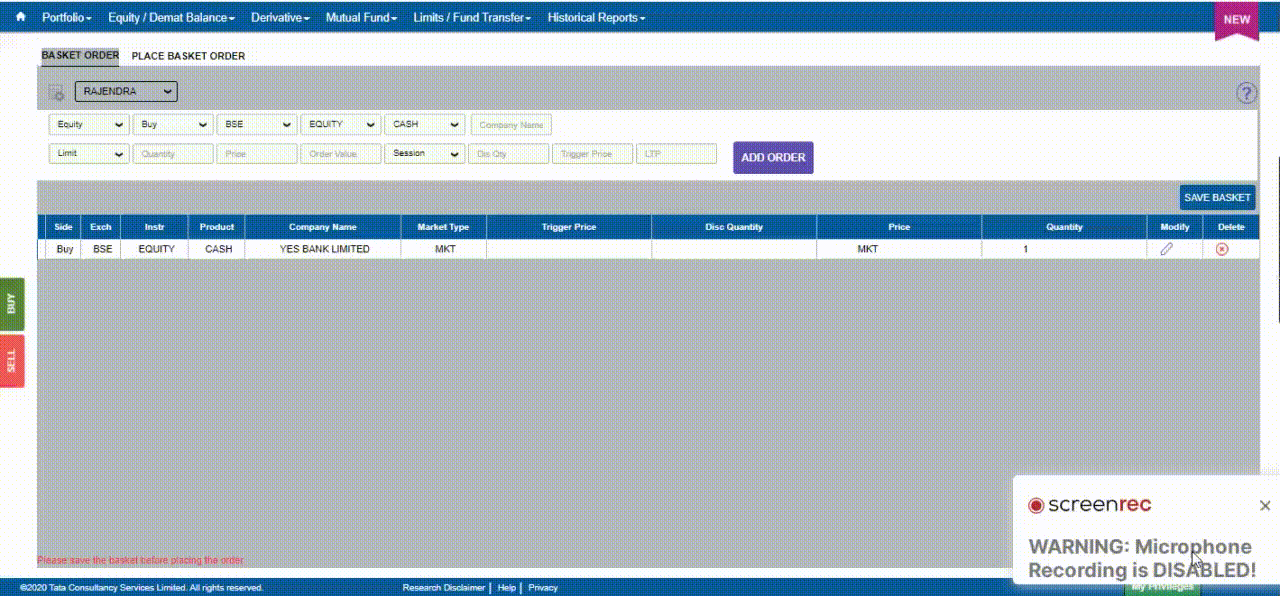
Search and add the scrips to the basket: (A maximum of 20 orders can be added to the basket and a maximum of 20 baskets can be created on one Client ID.)
Check the margins on the order window:
You can hover on individual orders to Delete, Duplicate, Edit, or to drag and drop to change the sequence of the order.
If you are using it for F&O strategies, make sure to place the buy option orders first before placing the future or short/writing option orders. This way you can execute the F&O strategy with the least margin requirement. The sequence of orders wouldn’t matter if you are using this to place an equity basket order or you have sufficient margins to place individual orders.
Margins
Required margin is what will be required to place all the orders in the basket.
Final margin is the eventual margin that will be blocked in the trading account after the order execution.
The required margin will be different based on the sequence of the individual orders, while the final margin will be the same. For the same Nifty bull call spread example above, check how the required margin changes by rearranging the orders. Hence, it is better to always place the buy option orders first so that required margin is lesser when entering a F&O strategy. This sequence of orders will make no difference when trading stocks. Also, when you short options, the premium received gets credited to your account, so the final margin for naked short option orders will be lesser than required by the premium that will be received post placing the order.
If you want to check the margin requirements by including all your open positions that are not part of the basket, you can do so by selecting include existing positions. But if you select this, in some cases the required margin might show 0 whereas you might still require margin to place the order. The reason for this is because an order in the basket could potentially be reducing the overall margin, but it might require a margin to place the order. Keep this option disabled if you find it confusing.
Execution
Once you click the execute option on Basket, orders are placed in the same sequence as in the basket. Do make sure to confirm the status of all the individual orders within the basket or on the StockHolding Services Trading Platform orderbook if placed/executed/rejected after you execute the basket order.
Duplicate option to get over the order freeze or quantity limit
There are per order maximum limits set when trading stocks and F&O. For Stocks, it is 1 lac shares and for F&O typically 100 lots. So it is 7500 for Nifty and 2500 for Banknifty. If you are executing orders larger than this, you have to place orders multiple times. With baskets this can be done easily, especially using the duplicate order function.
Replacing a rejected order
Assume a few of orders which are part of your basket gets rejected for some reason. You can edit the order and execute them manually from the basket order window itself.
Minimize and easy access
While placing a basket order if you had to go back to the main screen, you can minimize or just click outside the basket order and still access it back easily.
The beta version is live on StockHolding Services Trading Platform web and will be soon launched on StockHolding Services Trading Platform mobile. There are no additional charges for basket orders.
Placing an order
Either click on Buy/Sell or hit enter on the keyboard to place an order.
Order placed notification in a green box.
Order confirmation/rejection in the notification box.
Order book
Use the orderbook to track all open, completed, and rejected orders. Edit or cancel pending orders with mouse over as shown below.
Select the options menu and click on Info to know the order details including reasons for any rejected orders.
Use smart search option to quickly filter orders
Advanced order types
Click on “more options” for selecting advance order types
Regular orders with time validity
- Day orders for orders to be valid till end of day (selected by default)
- IOC (Immediate or cancel) for orders to be cancelled if not filled completely immediately.
Cover orders
Intraday market orders (NSE, NSE F&O, Currency, and MCX) with a predetermined stoploss order. Higher leverage due to fixed stoploss and all positions auto-squared off before market close. Click here to know more on Cover orders.
Cover order with limit entry
Enter a cover order position using a limit price by changing the CO order type to Limit. In the above example, Infy would be bought at 911 (the current market price is 912.95). This means the order would remain open until the stock reaches 911, and then execute (just like a limit order) to initiate the position. The trigger price, which defines your SL, is set at Rs. 908, so the stoploss would be placed as soon as the entry order is placed at Rs. 911.
AMO (After market orders)
Place orders for the next trading day the previous day itself. AMO orders can be placed only during the following time duration –
Equity - 5:00 PM to 9:00 AM
Currency - 3:45 PM to 8:59 AM
F&O - 3:45 PM to 9:10 AM
MCX - Anytime during the day, if placed during the market hours the order will go through the next day.
Exit multiple positions
To exit multiple open orders/positions just select them and click on exit positions. You can make use of the search to filter orders position based on instrument, order type, product etc.
Market timings
Equity
- 9 am to 9.15 am – Pre market
- 9.15 am to 3.30 pm – Normal trading
- 3.40 pm to 4.00 pm – Post market
To know more on Pre and Post market session.
Currency
- 9 am to 5 pm – Normal trading
Commodity
- 9 am to 11.30 pm – during day light savings time - March to November
- 9 am to 11.55 pm – November to March